How to setup Email to send/receive emails
Kindly follow the following steps to setup email to send/receive emails:
Step 1: Kindly open your Gmail app or open gmail on chrome browser on laptop and click on "Add another account option".
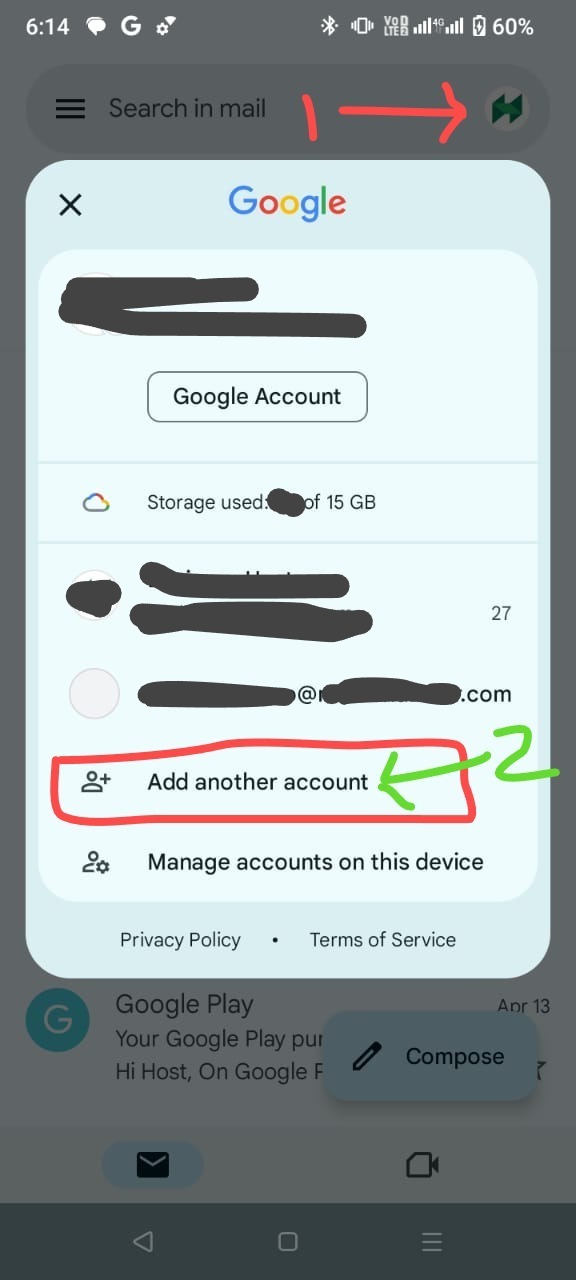
Step 2: Then you will see the following screen. Kindly click on the last option as shown in the image below:
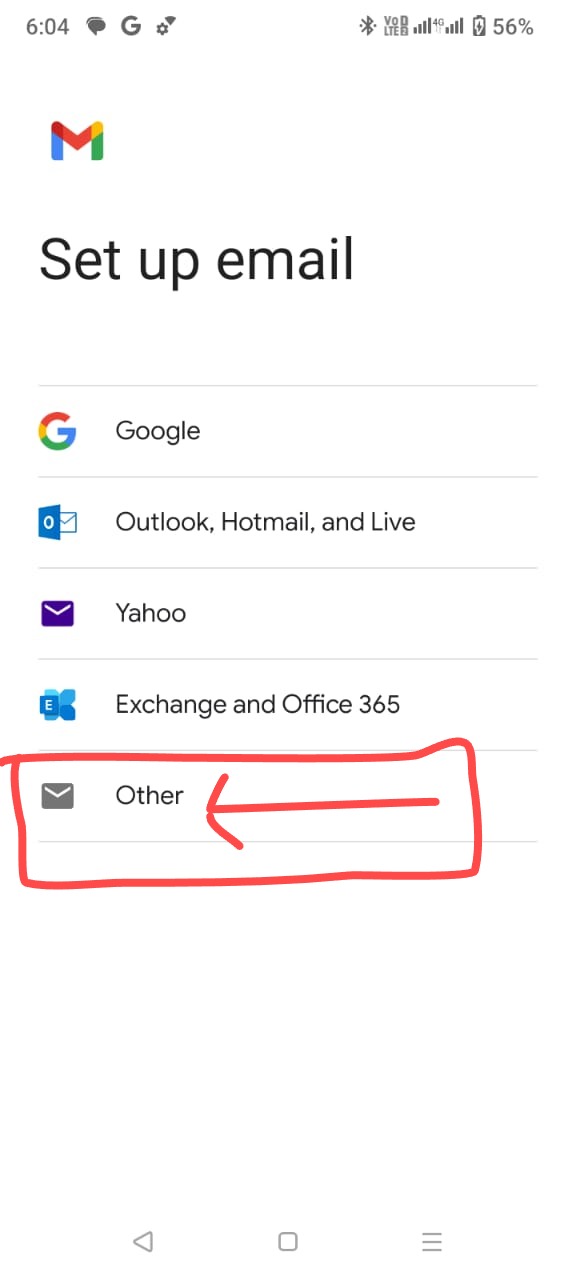
Step 3: Next enter your email address.
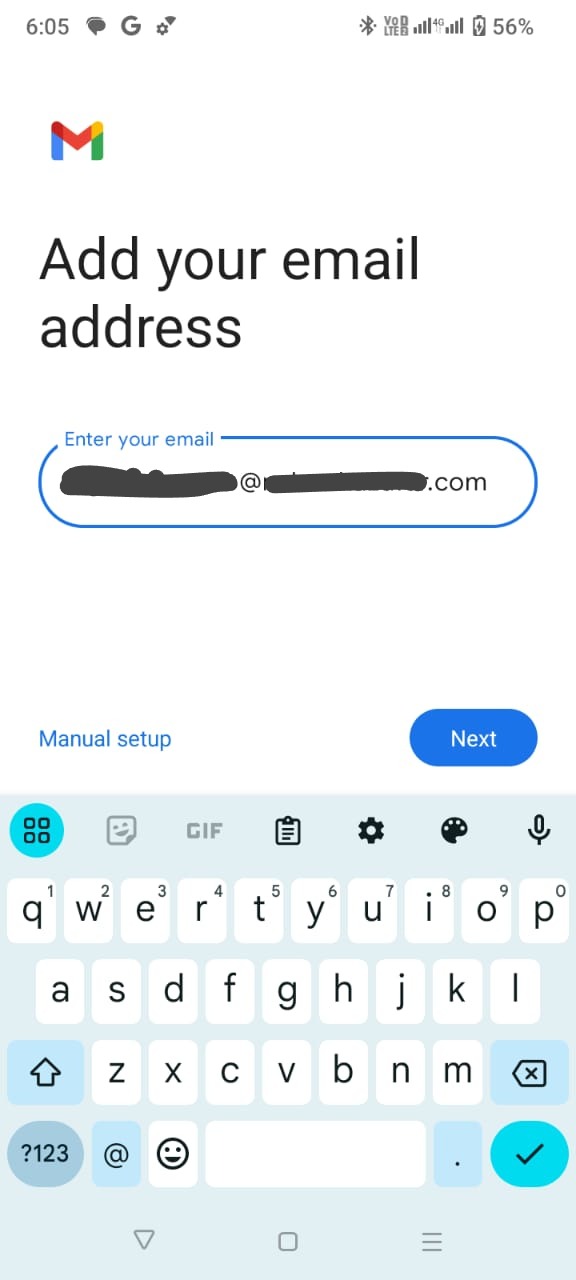
Step 4: Next click on "Personal (POP3)" option.
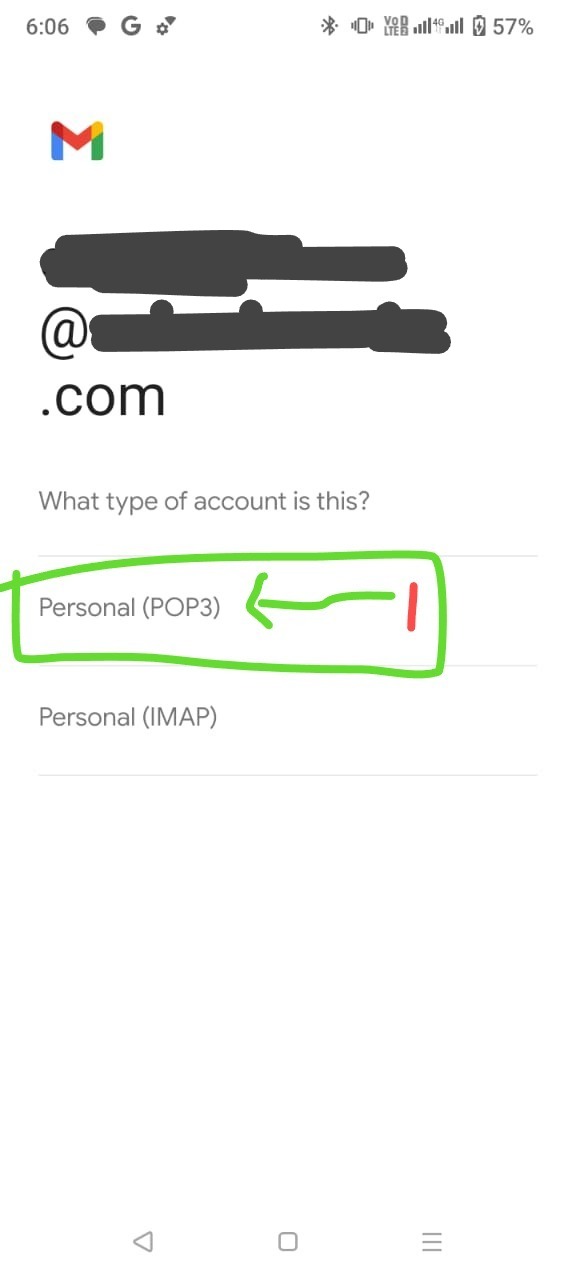
Step 5: Next, enter the password of your email which is your cpanel password.
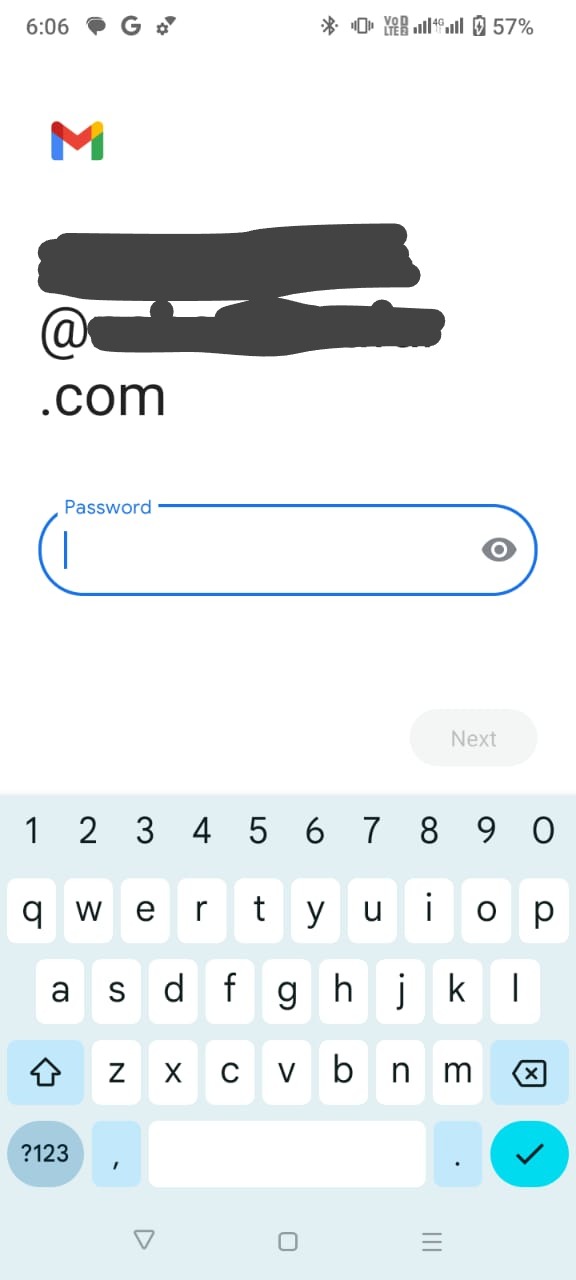
Step 6: Next, enter the following settings in your Incoming Server settings:
Username: [email protected]
Password: Your_cpanel_Password
Server: mail.definitiveenergy.com.pk
In the last option, set “Delete email from server” to Never as shown in the screenshot below:
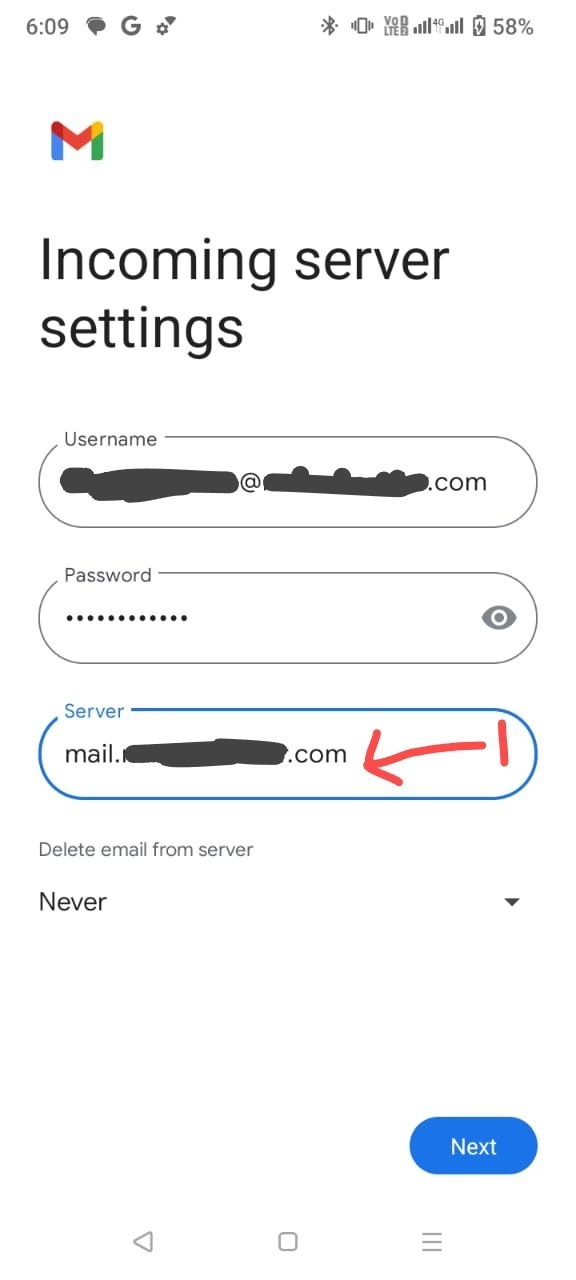
Step 7: Next, you will see the outgoing server settings. Kindly make sure that these settings are as follows:
Username: [email protected]
Password: Your_cpanel_password
SMTP Server: mail.definitiveenergy.com.pk
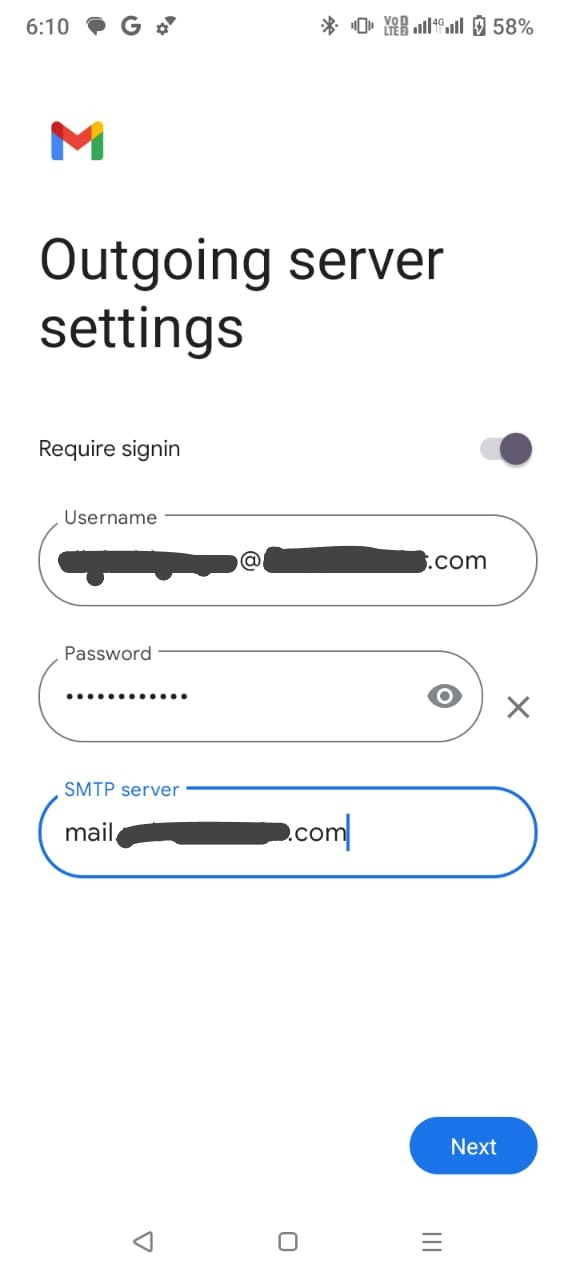
Step 8: Next, you will see a screen like this. Kindly click on the Next button.

Step 9: Next, enter your display name and click on the Next button.
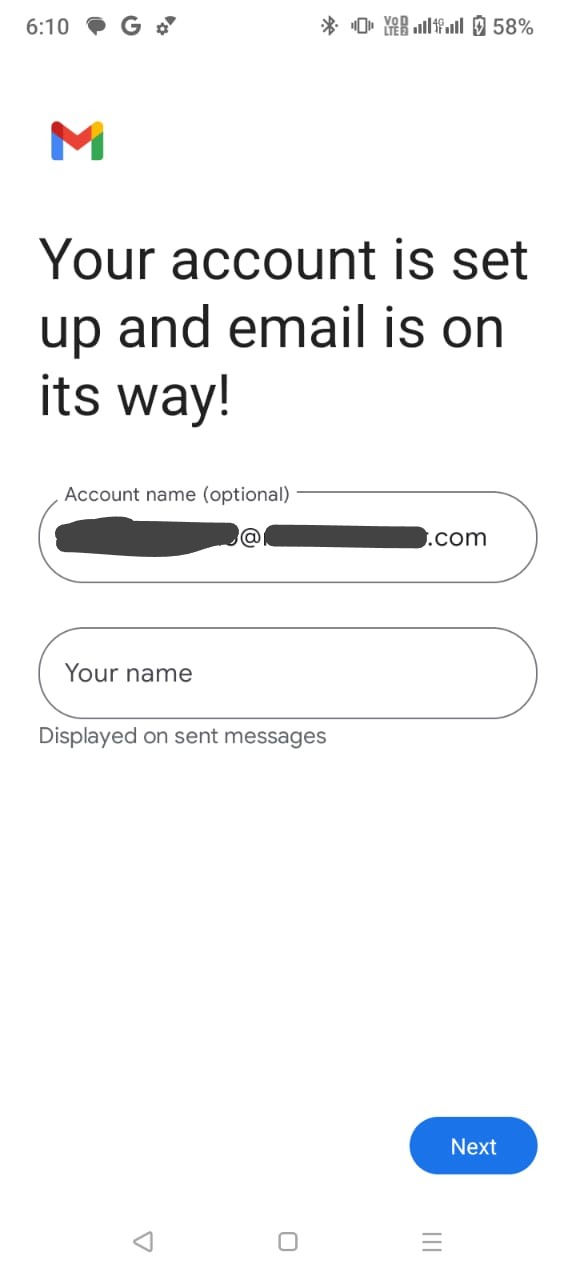
Now, you have successfully log in your email on your android device.
Those are the steps that you need to log in and setup your email for sending/receiving.

